Mozilla produces a lot of builds. We build Firefox for somewhere between 5 to 10 platforms (depending how you count). We release Nightly and Aurora every single day, Beta twice a week, and Release and ESR every 6 weeks (at least). Each release contains an en-US build and nearly a hundred localized repacks. In the past the only builds we signed were Betas (which were once a week at the time), Releases, and ESRs. We had a pretty well established manual for it, but due to being manual it was still error prone and impractical to use for Nightly and Aurora. Signing of Nightly and Aurora became an important issue when background updates were implemented because one of the new security requirements with background updates was signed installers and MARs.
Enter: Signing Server
At this point it was clear that the only practical way to sign all the builds that we need to is to automate it. It sounded crazy to me at first. How can you automate something that depends on secret keys, passphrases, and very unfriendly tools? Well, there's some tricks you need to know, and throughout the development and improvement of our "signing server", we've learned a lot. In the post I'll talk about those tricks and show you how can use them (or even our entire signing server!) to make your signing process faster and easier.
Credit where credit is due: Chris AtLee wrote the core of the signing server and support for some of the signature types. Over time Erick Dransch, Justin Wood, Dustin Mitchell, and I have made some improvements and added support for additional types of signatures.
Tip #1: Collect passphrases at startup
This should be obvious to most, but it's very important not to store the passphrases to your private keys unencrypted. However, because they're needed to unlock the private keys when doing any signing the server needs to have access to them somehow. We've dealt with this by asking for them when launching a signing server instance:
$ bin/python tools/release/signing/signing-server.py signing.ini
gpg passphrase:
signcode passphrase:
mar passphrase:
Because instances are started manually by someone in the small set of people with access to passphrases we're able to ensure that keys are never left unencrypted at rest.
Tip #2: Don't let just any machine request signed files
One of the first problems you run into when you have an API for signing files is how to make sure you don't accidentally sign malicious files. We've dealt with this in a few ways:
- You need a special token in order to request any type of signing. These tokens are time limited and only a small subset of segregated machines may request them (on behalf of the build machines). Since build jobs can only be created if you're able to push to hg.mozilla.org, random people are unable to submit anything for signing.
- Only our build machines are allowed to make signing requests. Even if you managed to get hold of a valid signing token, you wouldn't be able to do anything with it without also having access to a build machine. This is a layer of security that helps us protect against a situation where an evil doer may gain access to a loaner machine or other less restricted part of our infrastructure.
We have other layers of security built in too (HTTPS, firewalls, access control, etc.), but these are the key ones built into the signing server itself.
Tip #3: Use input redirection and other tricks to work around unfriendly command line tools
One of the trickiest parts about automating signing is getting all the necessary command line tools to accept input that's not coming from a console. Some of them are relative easy and accept passphrases via stdin:
proc = Popen(command, stdout=stdout, stderr=STDOUT, stdin=PIPE)
proc.stdin.write(passphrase)
proc.stdin.close()
Others, like OpenSSL, are fussier and require the use of pexpect:
proc = pexpect.spawn("openssl", args)
proc.logfile_read = stdout
proc.expect('Enter pass phrase')
proc.sendline(passphrase)
And it's no surprise at all that OS X is the fussiest of them all. In order to sign you have to unlock the keychain by hand, run the signing command, and relock the keychain yourself:
child = pexpect.spawn("security unlock-keychain" + keychain)
child.expect('password to unlock .*')
child.sendline(passphrase)
check_call(sign_command + [f], cwd=dir_, stdout=stdout, stderr=STDOUT)
check_call(["security", "lock-keychain", keychain])
Although the code is simple in the end, a lot of trial, error, and frustration was necessary to arrive at it.
Tip #4: Sign everything you can on Linux (including Windows binaries!)
As fussy as automating tools like openssl can be on Linux, it pales in comparison to trying to automate anything on Windows. In the days before the signing server we had a scripted signing method that ran on Windows. Instead of providing the passphrase directly to the signing tool, it had to typed into a modal window. It was "automated" with an AutoIt script that typed in the password whenever the window popped up. This was hacky, and sometimes lead to issues if someone moved the mouse or pressed a key at the wrong time and changed window focus.
Thankfully there's tools available for Linux that are capable of signing Windows binaries. We started off by using Mono's signcode - a more or less drop in replacement for Microsoft's:
$ signcode -spc MozAuthenticode.spc -v MozAuthenticode.pvk -t http://timestamp.verisign.com/scripts/timestamp.dll -i http://www.mozilla.com -a sha1 -tr 5 -tw 60 /tmp/test.exe
Mono SignCode - version 2.4.3.1
Sign assemblies and PE files using Authenticode(tm).
Copyright 2002, 2003 Motus Technologies. Copyright 2004-2008 Novell. BSD licensed.
Enter password for MozAuthenticode.pvk:
Success
This works great for 32-bit binaries - we've been shipping binaries signed with it for years. For some reason that we haven't figured out though, it doesn't sign 64-bit binaries properly. For those we're using "osslsigncode", which is an OpenSSL based tool to do Authenticode signing:
$ osslsigncode -certs MozAuthenticode.spc -key MozAuthenticode.pvk -i http://www.mozilla.com -h sha1 -in /tmp/test64.exe -out /tmp/test64-signed.exe
Enter PEM pass phrase:
Succeeded
$ osslsigncode verify /tmp/test64-signed.exe
Signature verification: ok
Number of signers: 1
Signer #0:
Subject: /C=US/ST=CA/L=Mountain View/O=Mozilla Corporation/CN=Mozilla Corporation
Issuer : /C=US/O=DigiCert Inc/OU=www.digicert.com/CN=DigiCert Assured ID Code Signing CA-1
Number of certificates: 3
Cert #0:
Subject: /C=US/O=DigiCert Inc/OU=www.digicert.com/CN=DigiCert Assured ID Root CA
Issuer : /C=US/O=DigiCert Inc/OU=www.digicert.com/CN=DigiCert Assured ID Root CA
Cert #1:
Subject: /C=US/O=DigiCert Inc/OU=www.digicert.com/CN=DigiCert Assured ID Code Signing CA-1
Issuer : /C=US/O=DigiCert Inc/OU=www.digicert.com/CN=DigiCert Assured ID Root CA
Cert #2:
Subject: /C=US/ST=CA/L=Mountain View/O=Mozilla Corporation/CN=Mozilla Corporation
Issuer : /C=US/O=DigiCert Inc/OU=www.digicert.com/CN=DigiCert Assured ID Code Signing CA-1
In addition to Authenticode signing we also do GPG, APK, and couple of Mozilla-specific types of signing (MAR, EME Voucher) on Linux. We also sign our Mac builds with the signing server. Unfortunately, the tools needed for that are only available on OS X, so we have to run separate signing servers for these.
Tip #5: Run multiple signing servers
Nobody likes a single point of failure, so we've built support our signing client to retry against multiple instances. Even if we lose part of our signing server pool, our infrastructure stays up:
$ python signtool.py --cachedir cache -t token -n nonce -c host.cert -H dmgv2:mac-v2-signing1.srv.releng.scl3.mozilla.com:9120 -H dmgv2:mac-v2-signing2.srv.releng.scl3.mozilla.com:9120 -H dmgv2:mac-v2-signing3.srv.releng.scl3.mozilla.com:9120 -H dmgv2:mac-v2-signing4.srv.releng.scl3.mozilla.com:9120 --formats dmgv2 Firefox.app
2015-01-23 06:17:59,112 - ed40176524e7c197f4e23f6065a64dc3c9a62e71: processing Firefox.app.tar.gz on https://mac-v2-signing3.srv.releng.scl3.mozilla.com:9120
2015-01-23 06:17:59,118 - ed40176524e7c197f4e23f6065a64dc3c9a62e71: connection error; trying again soon
2015-01-23 06:18:00,119 - ed40176524e7c197f4e23f6065a64dc3c9a62e71: processing Firefox.app.tar.gz on https://mac-v2-signing4.srv.releng.scl3.mozilla.com:9120
2015-01-23 06:18:00,141 - ed40176524e7c197f4e23f6065a64dc3c9a62e71: uploading for signing
2015-01-23 06:18:10,748 - ed40176524e7c197f4e23f6065a64dc3c9a62e71: processing Firefox.app.tar.gz on https://mac-v2-signing4.srv.releng.scl3.mozilla.com:9120
2015-01-23 06:19:11,848 - ed40176524e7c197f4e23f6065a64dc3c9a62e71: processing Firefox.app.tar.gz on https://mac-v2-signing4.srv.releng.scl3.mozilla.com:9120
2015-01-23 06:19:40,480 - ed40176524e7c197f4e23f6065a64dc3c9a62e71: OK
Running your own signing server
It's easy! All of the code you need to run your own signing server is in our tools repository. You'll need to set-up a virtualenv and create your own config file, but once you're ready you can attempt to start it with the following command:
python signing-server.py signing.ini
You'll be prompted for the passphrases to your private keys. If there's any problems with your config file or the passphrases the server will fail to start. Once you've got it up and running you can use try signing! get_token.py has an example of how to generate a signing token, and signtool.py will take your unsigned files and give you back signed versions. Happy signing!
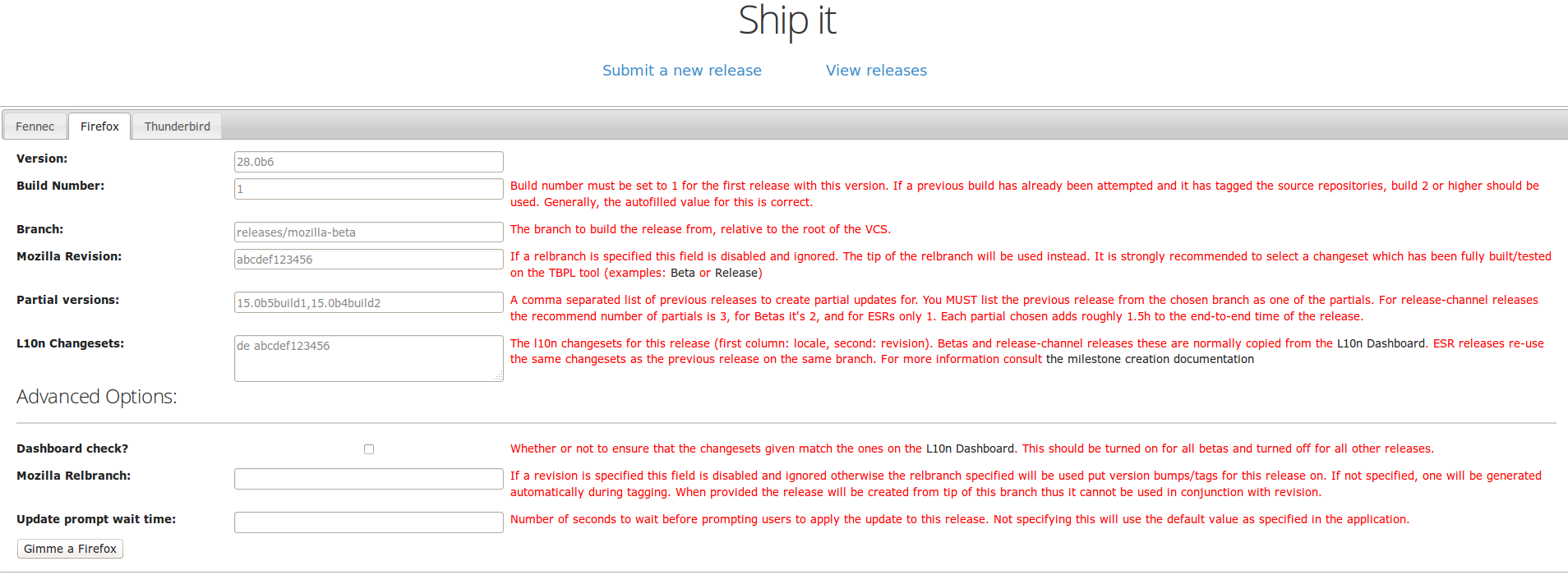



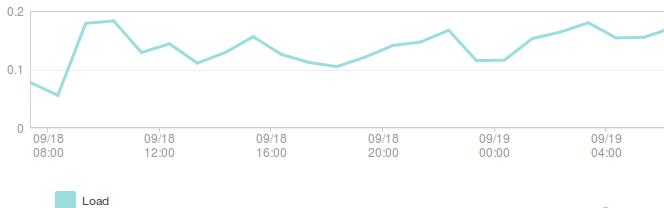 The rate of requests to 1 backend node (requests/second):
The rate of requests to 1 backend node (requests/second):
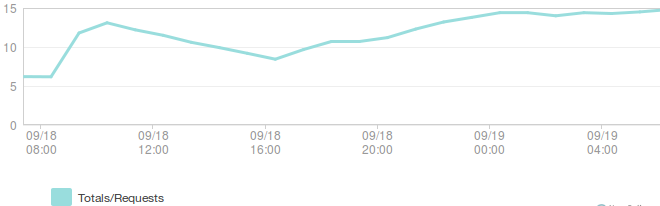 Database operations (operations/second):
Database operations (operations/second):
 And network traffic to the database (MB/sec):
And network traffic to the database (MB/sec):
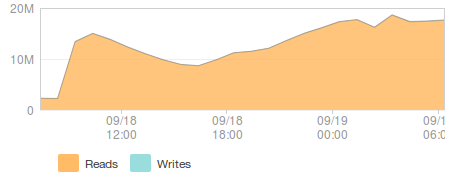 Despite hitting a few new edge cases (mostly around better error handling), the deployment went very smoothly - it took less than 15 minutes to be confident that everything was working fine.
While
Despite hitting a few new edge cases (mostly around better error handling), the deployment went very smoothly - it took less than 15 minutes to be confident that everything was working fine.
While